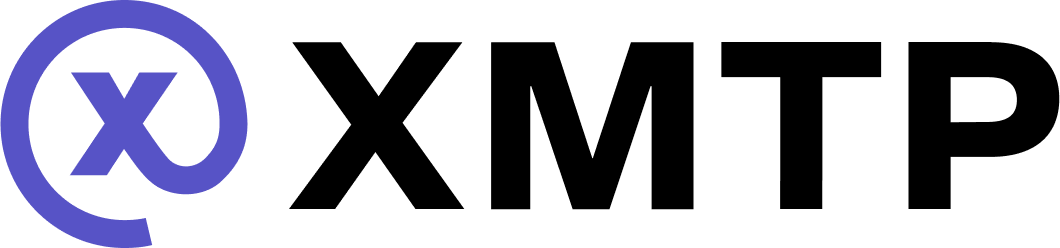Display a subscription Open Frame
A subscription Open Frame enables users to subscribe to content. To learn how to build a subscription Open Frame, see Subscribe.
This tutorial assumes your app already supports non-subscription Open Frames. If not, see Get started with Open Frames to set this up first.
Example subscription Open Frame
Use this example subscription Open Frame with this tutorial to try out the steps in your app.
This example Open Frame uses a randomly generated wallet on the XMTP dev network to automatically send a "Thank you for subscribing!" message to your main inbox upon subscribing.
You can explore this Open Frame's code in the subscribe-boilerplate-frame.
Identify a subscription Open Frame
Subscriptions via an Open Frame are triggered using button-click events. Subscription Open Frames are a type of transactional Open Frame. Therefore, the best way to identify that an Open Frame supports subscription transactions is to look for a button action set to tx in the Open Frame metadata. For example:
import { OpenFramesProxy } from "@xmtp/frames-client";
const proxy = new OpenFramesProxy();
const frameMetadata = proxy.readMetadata("url_of_frame");
// Get correct button index from click handler
const button = frameMetadata.frameInfo.buttons[`${buttonIndex}`];
const isTransactionFrame = button.action === "tx";Identify the transaction target and postUrl
If the button action indicates the Open Frame is transactional, get the target and postUrl from the button. To learn more, see Open Frame Metadata - Optional Properties.
if (isTransactionFrame) {
const { target, postUrl } = button;
// Rest of logic in this guide
}Post to the target URL to fetch transaction data
Make a POST request to the target URL to fetch transaction data. The payload that gets returned will return an eth_personalSign method if in the subscribe flow, and this is how you know you're dealing with a subscription Open Frame.
Make this request from the Open Frame with a signed Frame action payload in the POST body. In the address field, include the address of the connected wallet.
import { FramesClient } from "@xmtp/frames-client";
const framesClient = new FramesClient(client);
const payload = await framesClient.signFrameAction({
// Same payload as for other frames, + an address field
// Address should be the 0x address of the connected account
address,
});
const transactionInfo: {
chainId: string;
method: 'eth_personalSign';
params: {
abi: [];
to: `0x${string}`;
value?: string; // In the case of a subscribe frame, this will be the message that the user will consent to
};
} = await framesClient.proxy.postTransaction(
target,
payload,
);Process transaction data and receive a signature
Pull the consent message from the value of the returned transaction data and use this to get a signature using your preferred tools, such as Viem. Documenting this step in detail is out of the scope of this tutorial.
const value = transactionInfo.params.value;
// Pass the value and account to your preferred tools and receive a signature
const signature = <<returned_signature>>Pass this signature to the signFrameAction
Prepare a new payload with the signature passed as transactionId to pass to the final step.
const payload = await framesClient.signFrameAction({
...prevPayload,
transactionId: signature,
});Complete the subscription and display a success screen
To complete the subscription flow and return metadata for a new success Frame, pass the postUrl from the button and the payload with the signature from the previous step.
const completeTransaction = await framesClient.proxy.post(
buttonPostUrl,
payloadWithTxId,
);
// Finally, set the current frame state to this new metadata/success screen