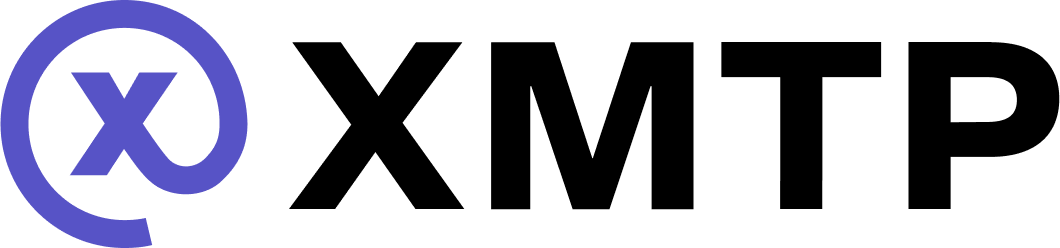Try push notifications with the Android example XMTP app
This guide describes how to set up push notifications for the XMTP Android example app built with the xmtp-android SDK using Firebase Cloud Messaging (FCM) and a custom notification server.
Perform this setup to understand how you can enable push notifications for your own app built with the xmtp-android SDK.
Set up a Firebase Cloud Messaging server
For this tutorial, we'll use Firebase Cloud Messaging (FCM) as a convenient way to set up a messaging server.
-
Create an FCM project.
-
Add the example app to the FCM project. This generates a
google-services.jsonfile that you need in subsequent steps. -
Add the
google-services.jsonfile to the example app's project as described in the FCM project creation process. -
Generate FCM credentials, which you need to run the example notification server. To do this, from the FCM dashboard, click the gear icon next to Project Overview and select Project settings. Select Service accounts. Select Go and click Generate new private key.
Run an example notification server
Now that you have an FCM server set up, take a look at the kotlin folder in the example-notifications-server-go repo.
These files can serve as the basis for what you might want to provide for your own notification server. This proto code from the example notification server has already been generated and added to the xmtp-android example app if you use the example notification server as-is.
-
Clone the example-notification-server-go repo.
-
Complete the steps in Local Setup.
-
Get the FCM project ID and the FCM credentials you created in step 4 of setting up FCM and run:
BashYOURFCMJSON=$(cat /path/to/FCMCredentials.json)Bashdev/run \ --xmtp-listener-tls \ --xmtp-listener \ --api \ -x "grpc.production.xmtp.network:443" \ -d "postgres://postgres:xmtp@localhost:25432/postgres?sslmode=disable" \ --fcm-enabled \ --fcm-credentials-json=$YOURFCMJSON \ --fcm-project-id="YOURFCMPROJECTID" -
You should now be able to see push notifications coming across the local network.
Update the example app to send push notifications
-
Add your
google-services.jsonfile to theexamplefolder, if you haven't already done it as a part of the FCM project creation process. -
Uncomment
id 'com.google.gms.google-services'in the example app'sbuild.gradlefile. -
Uncomment the following code in the top level of the example app's
build.gradlefile:Groovybuildscript { repositories { google() mavenCentral() } dependencies { classpath 'com.google.gms:google-services:4.3.15' } } -
Sync the Gradle project.
-
Add the example notification server address to the example app's
MainActivity. In this case, it should bePushNotificationTokenManager.init(this, "10.0.2.2:8080"). -
Change the example app's environment to
XMTPEnvironment.PRODUCTIONinClientManager.kt. -
Set up the example app to register the FCM token with the network and then subscribe each conversation to push notifications. For example:
KotlinXMTPPush(context, "10.0.2.2:8080").register(token)Kotlinval hmacKeysResult = ClientManager.client.conversations.getHmacKeys() val subscriptions = conversations.map { val hmacKeys = hmacKeysResult.hmacKeysMap val result = hmacKeys[it.topic]?.valuesList?.map { hmacKey -> Service.Subscription.HmacKey.newBuilder().also { sub_key -> sub_key.key = hmacKey.hmacKey sub_key.thirtyDayPeriodsSinceEpoch = hmacKey.thirtyDayPeriodsSinceEpoch }.build() } Service.Subscription.newBuilder().also { sub -> sub.addAllHmacKeys(result) sub.topic = it.topic sub.isSilent = it.version == Conversation.Version.V1 }.build() } XMTPPush(context, "10.0.2.2:8080").subscribeWithMetadata(subscriptions)KotlinXMTPPush(context, "10.0.2.2:8080").unsubscribe(conversations.map { it.topic })
Decode a notification envelope
You can decode a single Envelope from XMTP using the decode method:
val conversation =
client.conversations.newConversation("0x3F11b27F323b62B159D2642964fa27C46C841897")
// Assume this function returns an Envelope that contains a message for the above conversation
val envelope = getEnvelopeFromXMTP()
val decodedMessage = conversation.decode(envelope)Debug notification issues with multi-process logging
When debugging notification-related issues, it's helpful to enable separate log files for your notification extension process. This prevents log file conflicts with your main app and makes it easier to trace issues that occur specifically in the notification service.
import org.xmtp.android.library.ProcessType
import org.xmtp.android.library.Client
class MyNotificationService : FirebaseMessagingService() {
override fun onCreate() {
super.onCreate()
// Enable logging for the notification extension process
Client.enterDebugWriter(
directory = File(filesDir, "xmtp_logs").absolutePath,
logLevel = FfiLogLevel.DEBUG,
rotation = FfiLogRotation.HOURLY,
maxFiles = 5u,
processType = ProcessType.NOTIFICATION_EXTENSION
)
}
override fun onMessageReceived(remoteMessage: RemoteMessage) {
// Your notification handling code
// Logs will be written to separate files with 'notif' in the filename
}
}Log files from your notification extension will have a distinct naming pattern:
- Notification logs:
libxmtp-v1.6.0.abc123.notif.67890.log.2025-12-03 - Main app logs:
libxmtp-v1.6.0.abc123.main.12345.log.2025-12-03
To learn more about file logging and debugging, see Debug your app.