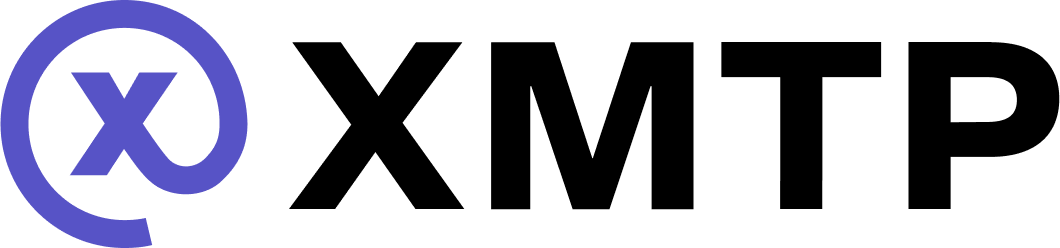Get started building with XMTP
XMTP (Extensible Message Transport Protocol) is the largest and most secure decentralized messaging network. XMTP is open and permissionless, empowering any developer to build end-to-end encrypted 1:1, group, and agent messaging experiences, and more.
To learn more, see Why build with XMTP?.
🛠️ Phase 0: Explore XMTP developer tools
-
Pick your SDK:
-
Use llms-full.txt to provide the full text of the XMTP developer documentation to an AI coding assistant.
-
Use xmtp.chat, the official web chat app for developers, to interact with and test your app
-
Run a local XMTP node for development and testing.
💬 Phase I: Build core messaging
-
Create an XMTP client. Be sure to set the
appVersionclient option. -
Create a group chat or direct message (DM) conversation.
With XMTP, "conversation" refers to both group chat and DM conversations.
-
Send messages in a conversation.
-
Manage group chat permissions and metadata.
-
Be sure to observe rate limits.
📩 Phase II: Manage conversations and messages
-
List existing conversations from local storage.
-
Stream new conversations from the network.
-
Stream new messages from the network.
-
Sync new conversations from the network.
-
Sync a specific conversation's messages and preference updates from the network.
💅🏽 Phase III: Enhance the user experience
-
Implement user consent, which provides a consent value of either unknown, allowed or denied to each of a user's contacts. You can use these consent values to filter conversations. For example:
- Conversations with allowed contacts go to a user's main inbox
- Conversations with unknown contacts go to a possible spam tab
- Conversations with denied contacts are hidden from view.
-
Support rich content types.
- Attachments
- Single remote attachment
- Multiple remote attachments
- Attachments smaller than 1MB
- Reactions
- Replies
- Read receipts
- Onchain transactions
- Onchain transaction references
- Attachments
-
Implement push notifications, if applicable.
🧪 Phase IV: Test and debug
-
Stress and burn-in test your chat app.
-
Found a bug or need help? Contact dev support.