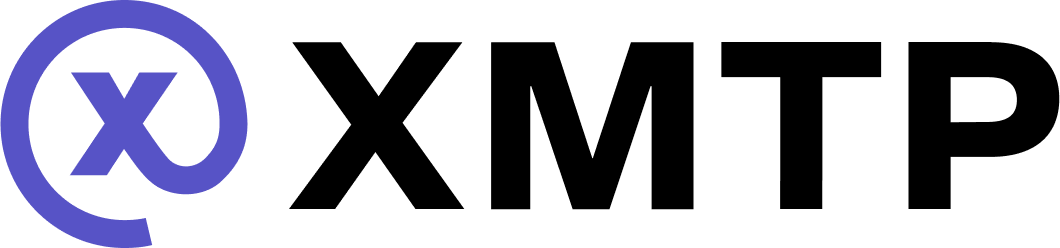Build XMTP agents
Use the XMTP Agent SDK to build agents that interact with the XMTP network.
Installation
Install @xmtp/agent-sdk as a dependency in your project.
npm
npm i @xmtp/agent-sdkUsage
This example shows how to create an agent that sends a message when it receives a text message.
Node
import { Agent } from '@xmtp/agent-sdk';
import { getTestUrl } from '@xmtp/agent-sdk/debug';
// 2. Spin up the agent
const agent = await Agent.createFromEnv({
env: 'dev', // or 'production'
});
// 3. Respond to text messages
agent.on('text', async (ctx) => {
await ctx.sendText('Hello from my XMTP Agent! 👋');
});
// 4. Log when we're ready
agent.on('start', () => {
console.log(`Waiting for messages...`);
console.log(`Address: ${agent.address}`);
console.log(`🔗 ${getTestUrl(agent.client)}`);
});
await agent.start();Local database
XMTP creates local database files in the dbPath (default is '/') directory. These files store your device identity and message history.
Set environment variables
To run an example XMTP agent, you must create a .env file with the following variables:
XMTP_WALLET_KEY=0x # the private key of the wallet
XMTP_DB_ENCRYPTION_KEY=0x # encryption key for the local database
XMTP_ENV=dev # local, dev, productionVibe coding
See these Cursor rules for vibe coding agents with XMTP using best practices.
Prompt: lets create an example that gets a number and returns its 2x multiple (use claude max)Talk to your agent
Try out the example agents using xmtp.chat, the official playground for agents.

Debug an agent
To learn more, see Debug an agent
Deploy an agent
To learn more, see Deploy an agent.
Agent examples
Visit the examples repository for more agent examples.